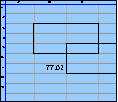Spreadsheet Models for Managers
Getting Access to Spreadsheet Models for Managers
If  you use Excel to model businesses, business processes, or
business transactions, this course will change your life. You’ll learn how to create tools for yourself that will amaze
even you. Unrestricted use of this material is available in two ways.
you use Excel to model businesses, business processes, or
business transactions, this course will change your life. You’ll learn how to create tools for yourself that will amaze
even you. Unrestricted use of this material is available in two ways.
- As a stand-alone Web site
- It resides on your computer, and you can use it anywhere. No need for Internet access.
- At this Web site
- If you have access to the Internet whenever you want to view this material, you can purchase on-line access. Unlimited usage. I’m constantly making improvements and you’ll get them as soon as they’re available.
To Order On Line
| Order "Spreadsheet Models for Managers, on-line edition, one month" by credit card, for USD 69.95 each, using our secure server, and receive download instructions by return email. |
| Order "Spreadsheet Models for Managers, on-line edition, three months" by credit card, for USD 199.00 each, using our secure server, and receive download instructions by return email. |
| Order "Spreadsheet Models for Managers, downloadable hyperbook edition" by credit card, for USD 199.00 each, using our secure server, and receive download instructions by return email. |
To Order by Mail
Make your check payable to Chaco Canyon Consulting, for the amount indicated:
|
And send it to: Chaco Canyon Consulting 700 Huron Avenue, Suite 19C Cambridge, MA 02138 |
To use the course software you’ll need some other applications, which you very probably already have. By placing your order, you’re confirming that you have the software you need, as described on this site.

Spreadsheet Models for Managers
This reading is especially relevant for Session 1How to Report a Software Problem
As you use the course materials and tools, you might encounter problems from time to time. When you do, it’s possible that the source of the problems is in the course materials, or it might be in the computer or software that you’re using. Reporting the problem is the first step to sorting this out.
Potentially, you could run into three kinds of software problems using materials provided with this course. First, you could have difficulty reading a Web page or using a browser to read one of our Web pages. Second, you could have a problem using one of the course Excel tools. Finally, you could have a problem downloading one of the auxiliary files, such as Excel, PowerPoint, or Word documents.
Problems with Web pages
You might be unable to access a page, or it might not display properly. Or if you click a link that’s supposed to connect to an Excel or PowerPoint file, the connection might not function properly. These are just examples of what might go wrong.
Problems with tools
You might find that a file doesn’t load properly, or that one of our course-specific tools doesn’t function as you expected. Or you might have difficulty installing the tools, or when you load a file into Excel, you might encounter an unexpected warning of some kind.
Problems with files
You might find that when you’ve downloaded a file, it doesn’t contain what you were expecting. Or perhaps you get some sort of error during the download process, and can’t download the file at all. Or you might experience a “hang” condition, in which the download seems to last forever.
Reporting problems
In all cases, you should send us a problem report. We will then respond with a repair, an explanation or a request for further information.
To shorten the cycle of sorting things out, you should include the following information in your bug report:
- If the problem is related to the Web, tell us the name of your browser, and its version number. For Example, Internet Explorer 8.0.
- If we would have to click a specific link on the Web site to see what you saw, tell us the exact link, including the URL of the page it’s on.
- If the problem relates to Excel, tell us the version of Excel and its version number. For example, Excel 2013 for Windows 7.
- Include the name and version number of your operating system. For example, MacOS 10.6 or Windows 7.
- Tell us what you were doing at the time the problem occurred.
- If a dialog box or warning notice appeared, include the exact words of the notification. A screenshot would be even better.
- If you can, try to reproduce the problem before you report it, and send us precise instructions for reproducing the event. You might have to experiment a few times to make certain that the event is reproducible.
Unless you provide all this information, we’ll probably have to send a message back to you asking for it. That will only delay resolution of your problem.
Last Modified: Sunday, 03-Aug-2025 03:54:37 EDT
The first homework assignment has a fair amount of reading attached to it. Some students feel that the best approach is to read it all, and then try to do the homework. For most of us, such an approach doesn’t work very well.
Before you begin the course, read the general material, such as “Getting Started,” “Software You Need for This Course,” and “How to Work.”
Later, as you begin the homework, let the homework drive your reading choices. For instance, the first homework assignment does require that you master certain techniques. Read “Names” and “The Ripple Principle.” Then, if something confuses you, read up on it: examples are “The Basics of Recalculation” and “References.” Learning something when you need it, and only when you need it, is usually the best way to go.
Parentheses sometimes make a real difference. For instance A1*B1+2 is very different from A1*(B1+2). But A1*(B1*2) is exactly the same as A1*B1*2. When the parentheses don’t make any difference in the value of the result, it’s not usually a good idea to include them. They tend to make the formulas harder to read, and there’s always the chance that you’ll put them in the wrong place. More